- Ditch That Textbook
- Posts
- 🗑 14 ways to enhance existing lessons with AI
🗑 14 ways to enhance existing lessons with AI
Use these tools + tips for a little lesson facelift
🛞 Don’t reinvent the wheel
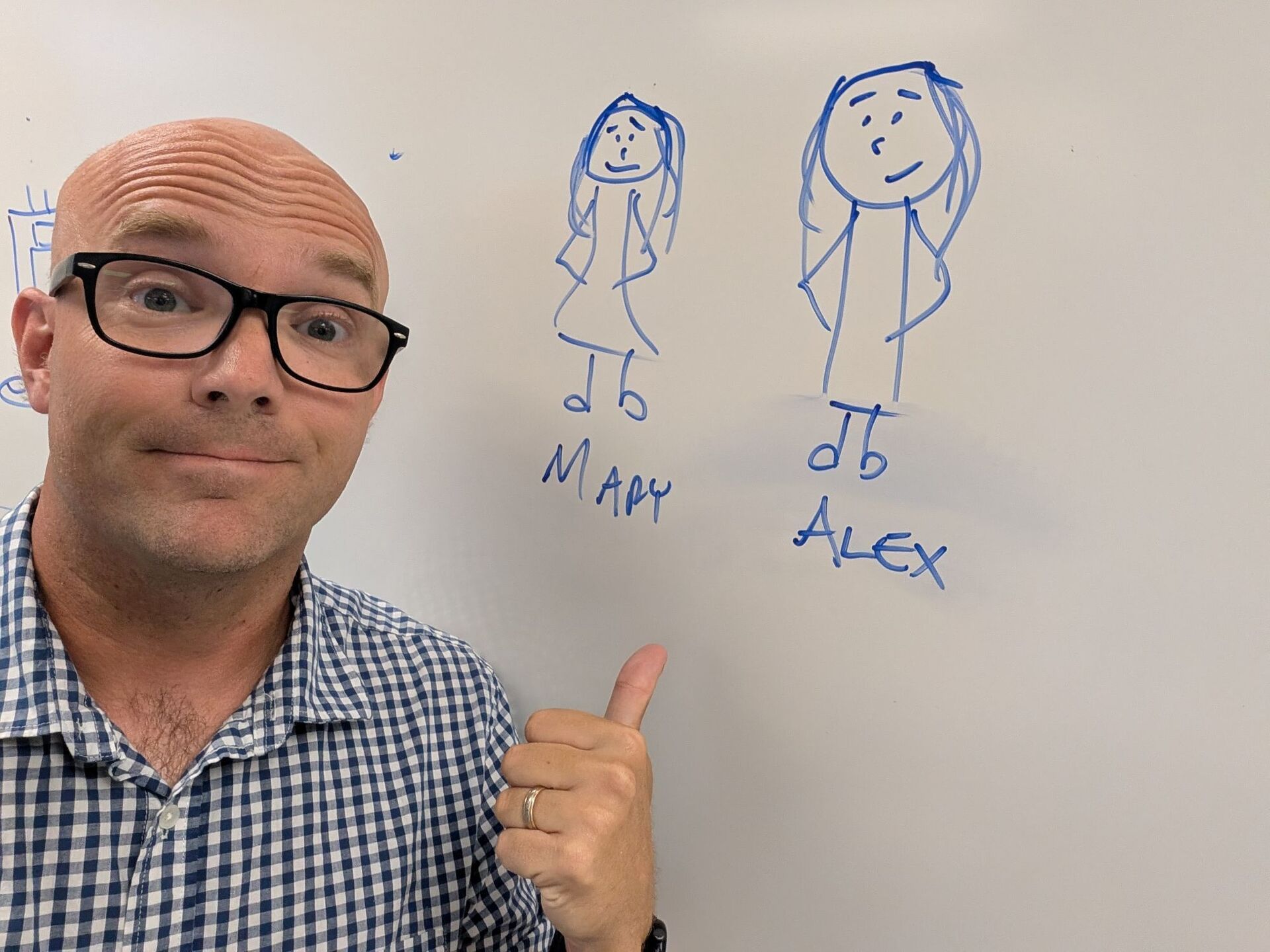
Sometimes, your tried-and-true practices are the best.
I love to try new things. New creative twists.
New tools can breathe efficiency and life into old tired practices.
But sometimes, what works just … works.
Example: I’ve been teaching Spanish to students for more than a decade by telling stories and doodling them on my whiteboard. Still works!
Exhibit A: Meet Alex and Mary, characters in a little improv story we cooked up in my Spanish 3 class yesterday.
You don’t always have to reinvent the wheel.
In today’s 💡 Big Idea, I show some practical tips for breathing a bit of new life into your existing lessons.
See, whether you’re integrating tech or finding ways to use AI, you don’t have to throw out what works to try new things.
In fact, in this case, it’s just a little augmenting … a little amplifying … of what already works.
It’s funny how the best solutions in education usually aren’t at the end of the spectrum — all or nothing — but rather in the middle, isn’t it?
Inside:
🚀 Matt + Figma + webinar + space suit costume
👀 DTT Digest: 4 resources worth checking out
💡 The Big Idea: 14 ways to enhance existing lessons with AI
🎯 Quick Teaching Strategy: Using white boards for flexible retrieval practice
😄 Smile of the day: 🛑 Stop, drop …
👋 How we can help
🚀 Matt + Figma + webinar + space suit costume
Strap in and prepare for lift-off! 🚀🚀
In this interactive session, we’ll use FigJam to help Matt reach the moon — one quick collaboration at a time. (And yes, he’ll be wearing a space suit costume.)
When: TODAY at 4pm U.S. Eastern / 1pm U.S. Pacific
Where: Online (via Zoom)
Cost: FREE
Replay? Yes (for people who register)
You’ll explore fast, visual brainstorming strategies that get students thinking, creating, and problem-solving together in minutes.
Learn how to launch a FigJam file, spark student conversation, and keep momentum high as you build creative thinking skills in every subject.
Can your class help Matt launch to the moon? Let’s find out!
👀 DTT Digest
4 teaching resources worth checking out today
🎥 Using Pixar Shorts to teach — These little short-form movies can help students learn literary devices like characterization, theme, sequence, and more.
🖐️ Google Slides, wait time, and AI — Tony Vincent’s Learning in Hand email newsletter isn’t to be missed! He covered all of these topics in his most recent issue.
📝 Creating sub plans with AI — Save yourself some time by combining some AI apps to create sub plans quickly — so you can get on with your life.
🤿 Try Snorkl premium for free thru January — Use my link to try this powerful tool that gets students talking and demonstrating to show learning.
🎯 QUICK TEACHING STRATEGY 🎯
✍️ Using white boards for flexible retrieval practice
I recently gushed about my recent addition to my classroom — my mini whiteboard starter pack from Show-me with 35 boards, markers, and erasers.
I use white boards for practice and repetitions all the time — and cognitive science research on retrieval practice backs it all up.
In a post at RetrievalPractice.org, Dr. Janell Blunt shares her strategies for using small white boards to prompt her students to recall learning.
Here are some of her tips:
Recall as much as you can in two minutes.
Write down two things or three key concepts from class.
Write down something from class today that was challenging.
Draw an image to describe concepts from yesterday’s class.
She emphasizes not using notes to recall learning on white boards. Why? Because difficult learning lasts!
Read more about this concept — and listen to a podcast where Dr. Blunt talks about it — in the post below.
💡 THE BIG IDEA 💡
🏫 14 ways to enhance existing lessons with AI

Use AI to level up lessons you already have. (Image: ChatGPT)
Imagine: You already have some solid lessons, but, well … they leave a little to be desired.
Or, imagine: You’re teaching a new course and you’ve been gifted lots of teaching materials from the previous teacher.
Or, imagine: You’re pretty awesome but you’re always looking to level up and improve (and make your teaching even awesomer). (Hey, don’t come after me for saying “awesomer”!)
Can you enhance what you already have with AI? Quickly and easily?
In many cases, yes!
This follows Ethan Mollick’s suggestion: “Always invite AI to the table.” Even if you have good ideas, if you run it by AI and ask for new ideas … suggestions … creative twists … it might only take a minute or two and could yield really good stuff.
Here are 14 ways to enhance your existing lessons with AI — broken into two sections (1: using an AI assistant like ChatGPT; and 2: using AI-powered apps for teachers).
Part 1: Use your AI assistant
There’s a TON that’s possible with the most powerful AI assistants (like ChatGPT, Google Gemini, Microsoft Copilot, Anthropic’s Claude).
Many times, you don’t need to go searching for a tool or app that’ll do what you need. You can just ask these powerful, very capable AI models and they’ll create something for you.
Here are some of my favorite things to ask them to help enhance your existing lessons …
1. Ask: What’s missing?
As educators, we’re really good at putting the pieces together in a good lesson. It’s harder to spot what’s NOT there.
Even if it isn’t a perfect answer every time, an AI assistant will answer the question: “What am I missing in this lesson?”
Read more: Lesson planning with AI
2. Ask: How can I connect my students’ interests?
The more you get to know your students, the more you know what they’re interested in … what they talk about … what will grab their attention.
It can be hard to draw connections between those two things. Thankfully, AI models aren’t too bad at making suggestions. Just ask: “I’m teaching _____ and my students are really interested in _______. How could I connect the two?”
3. Ask: How can I connect this to the future?
It’s a common student question: “When am I ever going to use this in my life? In the real world?”
If you’re struggling for an answer — or would like more material to use to answer that question — you can ask an AI assistant for help. Just ask: “I’m teaching ____ to students in my _____ class. They want to know how they’ll use it in the real world or in the future. What are some answers?”
Read more: 6 ways to prepare students for an AI future
4. Ask: How can I use this template — or this fun idea?
We have a TON of free Google Slides/PowerPoint templates in our Ditch That Textbook templates library. When I share them in workshops or conferences, sometimes people will ask: “I love this idea, but how could I use it to teach ____?”
Let’s ask an AI assistant! Check out the post below for copy/paste prompts you can use to get ideas for teaching with some of our fantastic templates — or any template or activity you find, really.
5. Ask: Make a visual representation of this.
Sometimes, it’s just easier to understand something when you get a drawing — or a picture — or a flowchart.
Now that most major AI assistants have image generators built into them, you can tell them what you’re teaching (or upload materials) and ask them: “Make a visual representation of this.” (Or better yet: Start by asking, “How could you make a visual representation of this?” and pick the option you like best.)
Part 2: Use an AI-powered app
Sometimes, “there’s an app for that”! App developers — especially those creating for the K-12 market — have done their best to make tools to solve problems that educators have. (Some are better than others!)
Here are some of my favorite ways that AI-powered apps can enhance your existing lessons …
6. MagicSchool: Use the “Make It Relevant” tool
This tool inside MagicSchool (magicschool.ai) is a quick and easy way to get ideas to connect learning to students based on interest and background.
Just fill in a few fields: student grade, what you’re teaching, and a description of your students. Then MagicSchool will make suggestions.
7. Brisk Teaching: Use the “Create Anything” button to turn it into an escape room
I love how easy Brisk Teaching (briskteaching.com) is. After you install the Chrome Extension, you can go to any article or webpage … click on the little Brisk “B” button in the bottom right of the page … choose “Create” and “Create Anything” … and ask it to turn that page into an escape room.
Have a PDF or image? When you click the Brisk “B” button, the paperclip lets you create teaching resources from anything you upload, too. So you can really make an escape room out of practically anything.
8. Brisk Teaching: Boost an activity to give students immediate feedback
What’s a boost? Boost is the student-facing activity feature of Brisk Teaching (briskteaching.com). Take any student resource — a reading, a writing prompt, an image … anything! — and click the Brisk “B” button. Choose “Boost Student Activity.” It’ll create an activity out of your student resource with an interactive chatbot on the side.
How does this enhance your existing lessons? It provides students with an immediate, on-demand chatbot that provides instant feedback AND can access the work they’re doing in the document or file you’ve attached.
9. SchoolAI: Create a study tutor/chatbot
Would it be helpful for students to have a custom chatbot that can answer questions, provide feedback, and engage with students about any topic they’re studying? That’s what SchoolAI (schoolai.com) Spaces does.
It’s similar to what I described above with Brisk Boost, but SchoolAI Spaces are just a chatbot — not connected to a student resource like a document or a reading or a video. Just give the chatbot instructions and share a link to students.
10. Wayground: Import teaching materials to create assessments, lessons, and more
Wayground (wayground.com), formerly Quizizz, lets you upload your teaching resources and turn them into assessments, interactive videos, flashcards, lessons, and interactive reading passages. You can upload documents, slides, PDFs … just about anything.
Plus, with Wayground’s gamified assessments, you can turn learning into a game in no time.
Read more: Using Wayground for fun review + more
11. Quizlet: Make study guides and flashcards from your content
Much in the same way that you can upload materials to Wayground to get interactive learning activities …
… so can you also upload your teaching materials to Quizlet (quizlet.com) to create study guides and flashcards. Just glance through afterward to make sure that the questions and materials are a good fit for what your original content said.
Read more: 40 AI tools for the classroom
12. Diffit: Differentiate your teaching content
Diffit (diffit.me) will create student-ready resources — aligned to grade level and translated to most languages — based on a topic, a text, a PDF, a link, a vocabulary list, or a specific novel. Once you’re there, you can rearrange the learning activities and make adjustments to the content it has created.
Bonus: Use the “Modify” button at the top of any page to make adjustments throughout that page.
Read more: Differentiating instruction with Diffit
13. NotebookLM: Turn it into a podcast
Take a chapter from a textbook — or a PDF, or an article, or just about any source of information — and transform it into a podcast with NotebookLM (notebooklm.google). You can even turn it into a mindmap, a video, and a variety of pre-created documents.
Bonus: The podcasts (aka “audio summary”) have an interactive mode! Just enter the interactive mode and listen, then click the “join” button when you have a question or want a customization.
14. Curipod: Make your slides interactive and adaptive
Make your traditional slides interactive with Curipod (curipod.com). You can upload your existing slides using the ”Generate Lesson” button and then choose “Use my materials.” Upload your slides and let Curipod layer in interactive elements to keep students engaged.
😄 Smile of the day
This is kicking my 90’s nostalgia into high gear …
👋 How we can help
There are even more ways I can support you in the important work you do in education:
Read one of my six books about meaningful teaching with tech.
Take one of our online courses about practical and popular topics in education.
Bring me to your school, district or event to speak. I love working with educators!
What did you think of today's newsletter?Choose the best fit for you ... |


