- Ditch That Textbook
- Posts
- 🗑 This app makes sub plans easy & interactive
🗑 This app makes sub plans easy & interactive
This transformed how I prepare for sub teacher days
The Ditch Summit is coming!
In today’s 💡 Big Idea, I’ll tell you how I create good, interactive sub plans quickly and easily with Brisk Boost! But first …
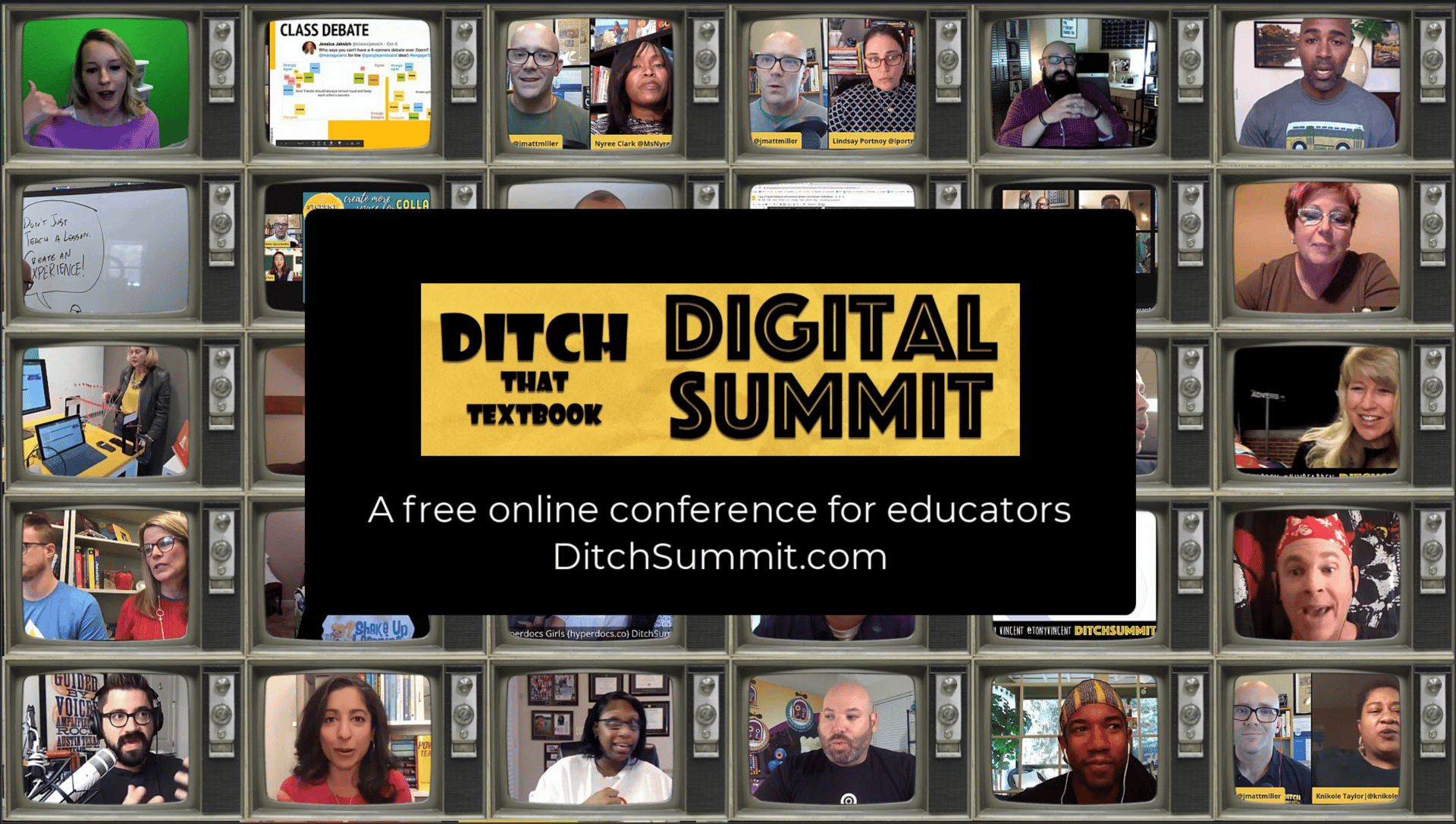
The Ditch Summit: Dec. 15 to Jan. 11 … and allllllll free
It’s about two months away … the Ditch Summit!
If you’ve been a subscriber for long, you might remember my free online conference for teachers. This year, it runs from December 15 (Monday) to January 11 (Sunday). As a subscriber to the newsletter, you get the summit for free!
Here’s what you get …
New video presentations from fantastic presenters
A library of ~100 previous Ditch Summit presentations
Free certificates of completion for PD credit
Downloadable notes for any session (even if you don’t watch it)
Sponsor sessions to learn about tech tools and products
I’m securing speakers and sponsors right now, so let me ask you …
Who would you like to see speaking at the Ditch Summit? What topics should we discuss?
Hit reply and let me know what you think! (Yes, if you hit reply, it really goes to me and I really read every single one of them!)
Inside:
🦸 Unlock Your Teaching Superpower with TeachAid
👀 DTT Digest: 4 resources worth checking out
💡 The Big Idea: How I used Brisk Boost to write sub plans
🗄 Template: Students will love this Book Bento activity!
😄 Smile of the day: My “loose structure” for teaching
👋 How we can help
🦸 Unlock Your Teaching Superpower with TeachAid

This message is sponsored by TeachAid.
Teachers, reclaim your time! TeachAid is the only AI that builds complete, personalized units in minutes! Lessons, slides, activities, assessments, and even student AI tutors. All standards-aligned and hyper-localized to your students' world.
No more late nights adapting rigid resources! Get equitable, engaging content that reflects your community and supports every learner, from IEPs to enrichments.
For districts: Update and scale consistent, culturally responsive instruction without the hassle. Free to start! Transform burnout into breakthroughs today!
👀 DTT Digest
4 teaching resources worth checking out today
✍️ NEW: Pen Pals by Short Answer — In this fun new mode, students submit writing, then debate feedback from two AI characters.
💼 New tools in Padlet TA — In this free teacher assistant app, you can now create activities for sorting, sequencing, and matching — among other tools!
❤️ 20 ways to build classroom community and relationships — These ideas will help your students grow together as learners and people.
✨ Walt Disney’s wise words for teachers — These Walt Disney quotes speak to the essence of what I want to create in the classroom.
🗄 TEMPLATE 🗄️
🍣 Students will love this Book Bento activity!

A Book Bento activity is a fun way to show learning about a book.
Have you ever had food from a bento box? It’s a little container with lots of compartments for a variety of side dishes or ingredients.
They’re kind of satisfying, seeing everything organized in neat little sections.
If your students are reading a book, you can have them create a Book Bento! It’s a visual activity where they place the book — as well as items that represent important parts of the book — in an image.
There are several ways to do it:
Take an actual photo with a camera of the book and related objects.
Create a digital image by placing clipart or images with transparent backgrounds on a slide or digital canvas.
Using an AI image generator, describe what the image should look like and let AI make the image for you.
Use the free Book Bento template in Adobe Express.
If you don’t know about Adobe Express, it’s a free design tool for teachers and students where you can make graphics, photos, videos and more. The Book Bento is part of Adobe’s series creative challenges for students and educators.
💡 THE BIG IDEA 💡
🎒 How I used Brisk Boost to write sub plans

These sub plan activities are truly interactive. (Image: ChatGPT)
This school year, I’m teaching a class — Spanish 3 — but I also still travel to schools, districts and conferences to do presentations to teachers.
Every year, my busiest season is back-to-school time. Unfortunately, this year, it conflicted with the first two weeks of school for my own class.
For some folks, this would mean lots and lots and lots of photocopies. Worksheet packets.
For more techy folks, it could mean digital activities, but let’s be honest … often, those are like digital worksheets — low-level busywork that doesn’t provide any instant feedback.
It was time to try something else.
I heard about Brisk Teaching’s student chatbot feature, Brisk Boost. And I thought, “Now this … this could change how I leave work for students when there’s a substitute teacher.”
And it did.
What is Brisk Boost?
Brisk Boost lets you pair a custom chatbot with a learning resource — the chatbot in a box on the right, the resource to the left. Imagine …
On the left: an article; on the right: a chatbot asking questions about it.
On the left: a YouTube video; on the right: a chatbot asking the student how the video relates to their life.
On the left: a blank Google Doc; on the right: a chatbot acting as a writing coach.
The teacher gives instructions on how the chatbot should interact with the student (or Brisk can write them for you).
Then, the best part …
Brisk Boost creates objectives for the assignment (or you can create/modify them). As the student is interacting with the chatbot (or writing in the document), Brisk is constantly assessing the student on those objectives.
Brisk Boost interacts with the student and gives them real-time feedback. And when the student has completed all the objectives, the objectives bar fills up and the student is done.
PRICING: Brisk Boost is part of the FREE plan. (Lots of Brisk’s competitors put limitations on student chats to get them to upgrade to premium, but Brisk Boost student activities are free.)
HOW TO USE IT: Sign up for Brisk Teaching. (Use my link to get 3 months of premium features for free!)
How I made sub plans with Brisk Boost
When I heard about Brisk Boost, sub plans were one of the first things I thought about. So, with about two weeks of sub plans to write, it was time to put Boost to the test.
(Side note, in case you’re curious: My school knew I would be gone the first two weeks of school and approved of it. Because I teach one class a day, I’m hourly, so I just logged hours prepping assignments while I was gone. My students went down to the library during my one class to do these assignments.)

My list of Brisk Boost sub plan assignments.
I created several assignments in Brisk Boost, including chatbots that …
asked questions about my classroom management plan
asked for their preferences in learning (and learning languages)
assessed their comprehension of a reading passage in Spanish
acted as a writing coach as they wrote a short essay in Spanish
Here’s how I did it …
1. Create the Brisk Boost student activity
To use Brisk Teaching, you need a Brisk account — and the Chrome extension set up. (When you set up an account, it walks you through this … quick and easy.)
If the Chrome extension is set up on your computer, you’ll have the little Brisk “B” (a black circle in the bottom right of your screen).
To create a Brisk Boost student activity, you’ll want to first go to the resource you want to base the activity on. That might be …
a webpage
a YouTube video
a blank Google Doc (where students will write)
a slide presentation
an image
an online textbook
a PDF file
… basically anything on the web can be the basis of a Boost activity.

The window when you click the Brisk “B” button in your browser.
When you get there, click the little Brisk “B” in the bottom right. In the menu that pops up, choose “Boost Student Activity.” That starts the process of creating a Boost activity with that resource.

The page to start making a Brisk Boost activity.
You’ll be able to select a class and choose what kind of activity. There are LOTS of activities, grouped under these categories: engage (blue and green), assess (purple), and write (orange).

All of the Brisk Boost activity types.
Choose an activity type and write instructions on how you want the chatbot to interact with your students. If you’re not sure what to write, just leave it blank and Brisk will create instructions for you based on the activity type.
💡 PRO TIP: Use an AI assistant like ChatGPT to help you write instructions. Tell it: “I’m creating a student activity with Brisk Boost for my <class>. We’re studying <topic>. <Add additional details.> I’ll be pairing the Brisk Boost chatbot with <teaching resource>. Help me come up with good instructions for the chatbot that emphasize <emphasis> and establish guardrails to keep the students focused.”
2. Share the Brisk Boost activity with students
Once you have your activity ready, it’s time to share it with students. You can share it with …
a link (that you give students in your learning management system)
a code (they use to join the activity)
a QR code (they scan with a mobile device)
The students join the activity and it looks like this …
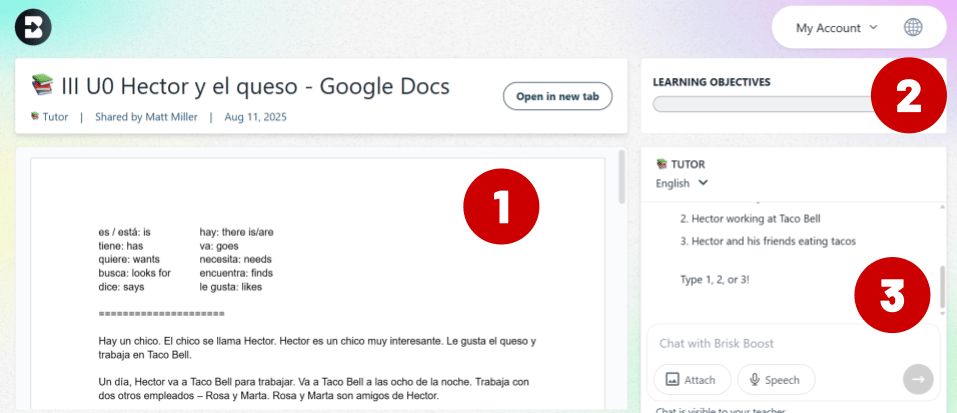
A reading comprehension activity in Brisk Boost from my class.
You’ll see three main parts of this activity in the image above:
The teaching/learning resource. In this case, it’s a story my students are reading.
The learning objectives. As the student accomplishes them, the bar fills up until the assignment is complete. (You can hit the drop down to read them and see progress on each one.)
The chatbot. This is where the student interacts to answer questions, get feedback, and get coaching on their writing.
The chatbot is really flexible, so the student can ask it just about anything and it will adapt to that request, like …
“Can you explain that in a different way?”
“Can you give me a different example?”
“Is this like anything else we have studied?”
“I like football. Can you use football as an analogy?”
As the student works, Brisk is constantly assessing their progress on the learning objectives (below) — and the progress bar updates in real time each time that the student interacts with the chatbot.

Student progress on learning objectives updates in real time.
When the student finishes, you’ll have the results in your Brisk Teaching teacher dashboard.
3. Assessing student work in Brisk Boost

My student activities in my Brisk Teaching dashboard.
If you have a Brisk Teaching account, you can always go to app.briskteaching.com to create a new activity, see suggestions for student activities, and review your students’ progress on their activities.
Open an activity and you can see lots of data from student work …

Student progress on one of my reading comprehension activities.
You’re able to see …
whether the student completed the activity
how they’re progressing on the four learning objectives
individual progress on each student’s work
the transcript between the student and the chatbot
In addition to all of that, Brisk gives you activity insights, pulling whole-class data and making broad observations about how your students are doing.
Here’s one about one of the objectives for a reading comprehension activity my students did …

Learn how your class is doing as a whole with Activity Insights.
BONUS: Use Brisk Boost as a writing coach
Many times, teachers might think about the learning resource they want to put in Brisk Boost — an article, a video, a PDF file, etc.
But you can use a blank Google Doc as the learning resource and turn it into a writing activity. Brisk will make a copy of the document for each student — and the student writes in it.
Or take it to the next level … add instructions (and maybe a picture for a writing prompt) to the document to give the assignment some structure (like I did in the image below).

A writing coach assignment I did with Brisk Boost.
The student writes in the document … and they can ask for feedback from the chatbot. The chatbot can see the student’s work in the document, so it can offer feedback any time the student adds something new to the document.
I told my students they could ask something as simple as “how am I doing so far?” to get a quick check-in with the chatbot.
Why I love Brisk Boost for sub plans
For far too much of my teaching career, I’ve left students with assignments that didn’t give them instant feedback. That’s because we haven’t had adaptive technology like AI that can respond specifically to what students need.
Create student activities in Brisk Boost and students will get immediate, custom, “just for me” feedback.
Plus, students can ask clarifying questions — about the assignment, about the content, about anything — and the AI chatbot will do its best to answer them.
In the past, when I left sub plans, the students did the work and didn’t get any feedback until I got back to school, graded, and returned the work.
Now they get feedback and answers to their question in an instant.
I’m still blown away that Brisk Boost is available on the FREE plan with virtually no limitations.
Instead of heading to the photocopier to get ready for your students’ day with the substitute teacher, you might consider a Brisk Boost activity!
😄 Smile of the day
Let’s call it “vibe teaching” …
👋 How we can help
There are even more ways I can support you in the important work you do in education:
Read one of my six books about meaningful teaching with tech.
Take one of our online courses about practical and popular topics in education.
Bring me to your school, district or event to speak. I love working with educators!
What did you think of today's newsletter?Choose the best fit for you ... |
