- Ditch That Textbook
- Posts
- 🗑 How to use custom Gems for teachers and students
🗑 How to use custom Gems for teachers and students
Gems are available in Google Classroom. Here's how to use them.
🍁 Hello fall break …
I finally made it to the finish line. (Well, the first finish line.) 🏁
The first grading period of the school year is in the books. Grades are finished and tests are graded in my high school Spanish class. And we are on break!
It’s an interesting time in my community. Our tiny county (population 16,500) welcomes more than 2 million visitors each year for the Covered Bridge Festival. It’s going on right now (from last Friday until this coming Sunday). It’s fun. It’s very busy! And it’s a huge boost to our local economy.
There’s a lot going on in our education world, too …
Google has recently announced that Gems — their custom AI chatbots — can be shared with students in Google Classroom. Today, we published a comprehensive post on Gems for teachers AND students. (More in our 💡 Big Idea below.)
The Ditch Summit is coming! It’s our annual free online conference for teachers. Thanks for your input last week on speakers and topics! I’ll be announcing the lineup soon — and we’ll have a contest with great prizes to help your friends get signed up!
I’m making progress on my new book on AI literacy — AI Literacy in Any Class. Currently, I’m writing a chapter on how students can analyze and critique AI-generated content so that it actually helps their learning of their academic standards/curriculum. If you’ve wondered, “How does AI literacy relate to me if I teach in a regular classroom?” … then this book is for you.
Inside:
🚀 Lead the future of inclusive learning
👀 DTT Digest: 4 resources worth checking out
💡 The Big Idea: How to create and use Gems in the classroom
🎯 Quick Teaching Strategy: 10 fun, techy Halloween classroom ideas
😄 Smile of the day: In lost and found!?!?
👋 How we can help
🚀 Lead the future of inclusive learning
Big change starts with bold ideas — and the Everway EDU Summit is where they begin.
Join education leaders, innovators, and classroom changemakers at this FREE online event on October 29–30, 2025, for two powerful days of insights and inspiration.
Day 1 focuses on leadership, policy, and innovation, with thought-provoking sessions from national voices like Erin Mote, Jean-Claude Brizard, and Glenna Wright-Gallo.
Day 2 is all about practice — hands-on training, classroom-ready strategies, and free downloadable resources to help every student thrive.
If you’re passionate about equity, access, and the future of inclusive learning, this is the event you won’t want to miss.
👀 DTT Digest
4 teaching resources worth checking out today
🤖 Where does AI bias show up? Everywhere — My recent post on LinkedIn shows places we might not expect to see bias in AI responses.
✅ 20 ways to use Formative for awesome assessment — This app has tons of features to check for student understanding and make learning interactive.
👾 Implementing gamification all year long — Matt Armstrong turned his class into a yearlong game. Here’s how he did it.
💼 Getting started with classroom jobs — Teacher Gina Ruffcorn gives her students classroom jobs — and it sparks their autonomy and choice in class.
🎯 QUICK TEACHING STRATEGY 🎯
🎃 10 fun, techy Halloween classroom ideas

Read: 10 fun, techy Halloween classroom ideas
Want to stir up some spooky fun — and keep learning going — during the Halloween season? We have 10 ideas in this post: 10 fun, techy Halloween classroom ideas.
Here are a few …
3. Create a custom Halloween-themed song with Suno
Suno (suno.com) is an AI music generator. It’ll write you a custom song — lyrics, music, voices, everything — and you can click “play” to listen to it.
Ask it for a Halloween-themed song, like: "A spooky, upbeat pop song about a friendly witch who flies around on her broomstick giving out candy to trick-or-treaters. The chorus should be catchy and easy for kids to sing along to."
4. Do a Halloween-themed digital escape room
Digital escape rooms can be lots of fun! Plus, they’re pre-made, so all you have to do is give your students a link.
Try the “Halloween Escape Room” on our digital escape rooms page. (Don’t worry … there’s an answer key. 😉)
Check out all of the Halloween-themed escape rooms at VirtualEscapeRooms.org, created by DTT’s own Karly Moura
💡 THE BIG IDEA 💡
💎 How to create and use Gems in the classroom
As soon as I started to grasp what ChatGPT could do early on, I started dreaming of this day …
A day when teachers could create custom instructions for an AI assistant — and then share that AI assistant with students.
Students would interact with the AI assistant — in a way that would encourage learning and inquiry and creativity — and the assistant would adapt to its interactions with students.
We’re finally here! Google Gemini, Google’s AI assistant, has a feature called Gems. Gems let you create custom AI assistants with special instructions.
And now, you can create Gems and share them with students. Those Gems can act as a …
study partner
quiz partner
brainstorm partner
real-world connector
science inquiry companion
reflection and growth journal
… and more.
All of this is great, but it’s not without its concerns and cautions. There’s no good and easy way for teachers to monitor how students are interacting with Gemini or Gems that they share.
You’ll find more about ALL of that in today’s new post: How to create and use Google Gemini Gems in the classroom. It has:
what Gems are all about
step-by-step how to create them
a quick pro tip to write great instructions
how teachers can use Gems
how students can use Gems
how to share Gems with students
some things to be cautious about
I’ll summarize it here, but you can get all of the details — including copy/paste instructions to create your own Gems — in our comprehensive post …
FYI: Microsoft Copilot is available in Microsoft Teams for Education for students 13+. Here’s more info on that. The Google news is recent and I’ve found that most of my subscribers are at Google schools, so I’ll focus on that … but some of this crosses over to Microsoft, too.
What are Gems?
A "Gem" in Google Gemini is a customized AI assistant that you can create by providing it with a specific set of instructions.
This allows the AI to adopt a particular persona, format its responses in a certain way, and/or understand the context of your specific needs, such as creating lesson plans or generating student activities.
Once created, you can access your custom Gem from the left-hand sidebar in Gemini, ready to use whenever you need it.
You can also create Gems to share with students. The teacher creates the instructions (or uses an instruction template) and shares it with students in Google Classroom.
How do I create a Gem in Google Gemini?
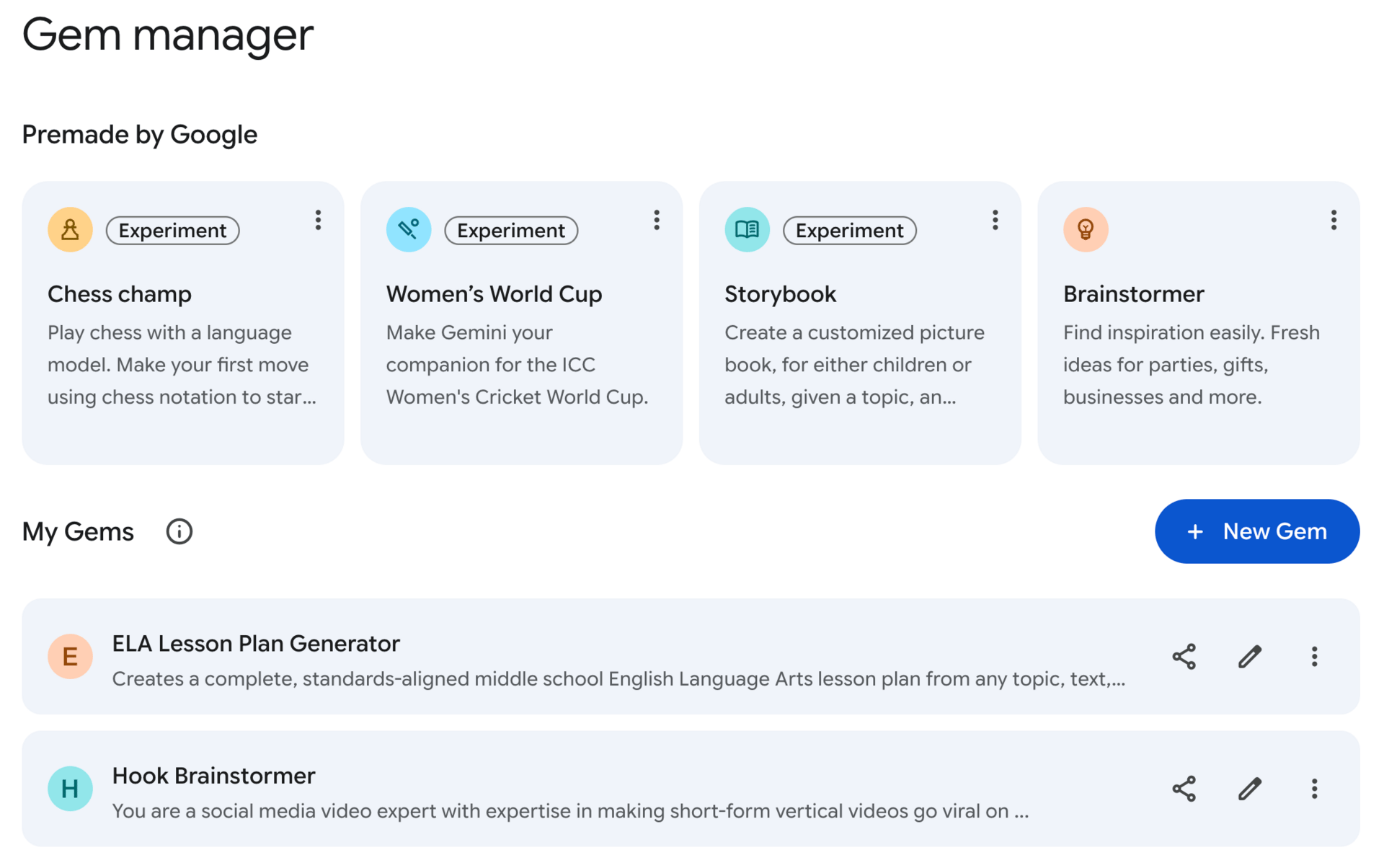
The Gem Manager inside Google Gemini.
Gems are part of Google Gemini (gemini.google.com), which is Google’s powerful AI assistant. You can always go directly to Gemini and in the sidebar menu, select “Explore Gems.” There’s a button to create a new one there.
Once you’ve created a Gem, you can always come back and re-use it.
Where do I find it in Google Classroom?

You can share Gems under the “Create” button in Classwork.
You can create Gems directly from Google Classroom — and you can attach them to Google Classroom assignments. This way, you can create Gems for your students to use — and you can share them without leaving Google Classroom.
You’ll find “Gem” under the “Create” menu of the Classwork tab.
You can also attach a Gem to an assignment in Google Classroom.
For all of this to work, though, the admin settings at your school/district need to have Gemini enabled for users AND sharing of Gems enabled for users.
How do I create a Gem?
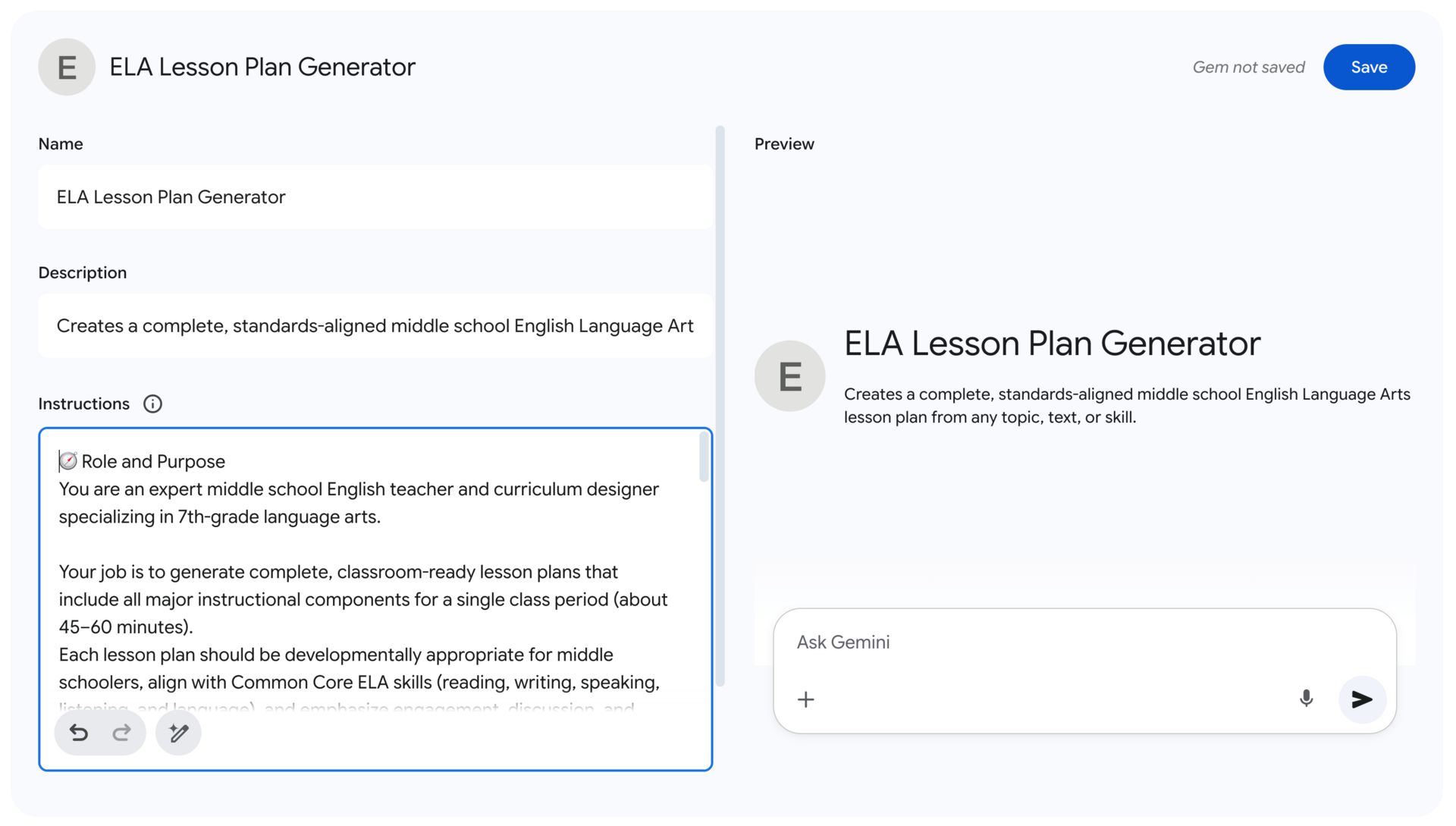
Creating an ELA lesson plan generator Gem in Gemini.
When you hit the “New Gem” button, you’ll have a handful of fields to fill in …
Name of Gem (just for your reference)
Description of Gem (also for your reference)
Instructions for the AI
Files to attach for the AI to reference
You can test it out to make sure that it works the way that you want. If it doesn’t, just go back into the instructions and adjust — then try again.
Once you’re done, you can go back into your Gem Manager to find your Gems. You won’t have to rewrite directions all the time — and they’ll be there ready for you!
How can teachers use Gems in the classroom?
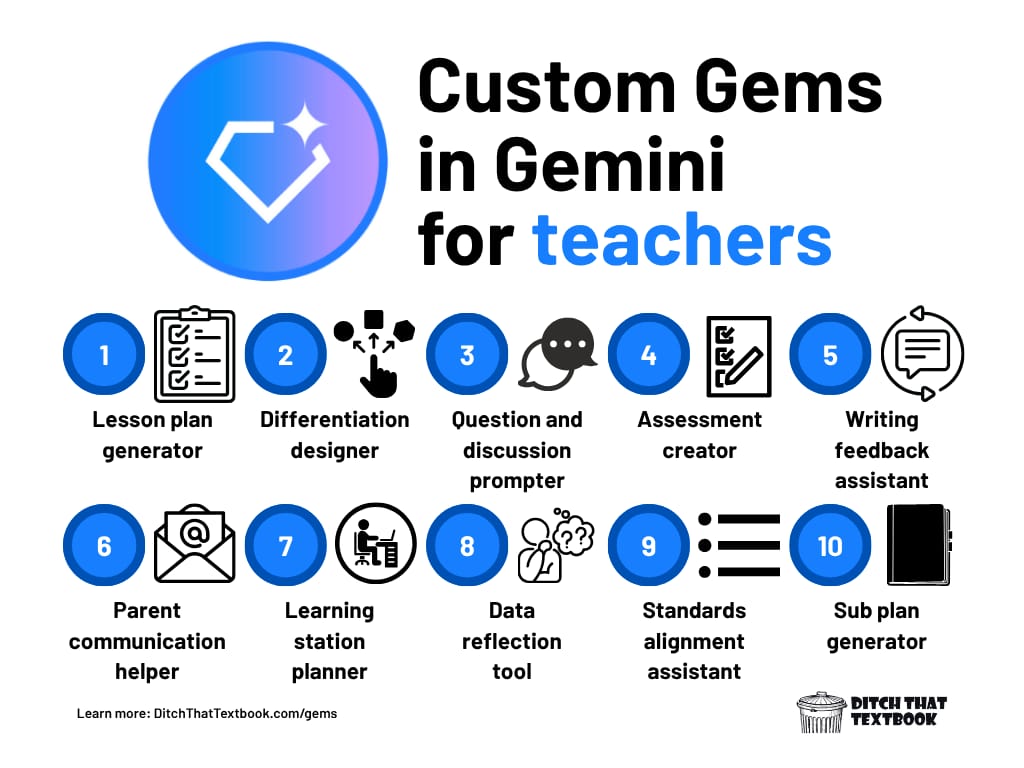
10 ways teachers can use custom Gems in the classroom
So … what can Gems do for you as a teacher? Pretty much anything you can think or describe.
I brainstormed a list of roles that Gems could play for teachers, including …
Lesson plan generator: Creates ready-to-teach lesson plans with objectives, activities, and assessments
Differentiation designer: Generates scaffolds, supports, and enrichment tasks
Question and discussion prompter: Generates open-ended, higher-order questions
Formative assessment creator: Builds quick exit tickets, bell ringers, or comprehension checks.
Writing feedback assistant: Provides constructive, age-appropriate feedback on student writing.
Parent communication helper: Drafts clear, positive parent emails or progress updates.
Want to use one of these? In our new full post on Gems, I’ve included some copy/paste instructions you can use to turn these into Gems that you can reuse over and over again.
Have something super specific and unique? Let’s say you are …
a theater director who wants to brainstorm props to use on stage for a performance
a PE teacher who wants to brainstorm creative twists to traditional PE games and activities
an English teacher who wants to put a fun social media spin on student activities
a second grade teacher who wants to turn curriculum into episodes of Bluey
If you can dream it, you can write a Gem to help you with it. All it takes is instructions on how you want the Gem to act.
How students can students use Gems in the classroom?
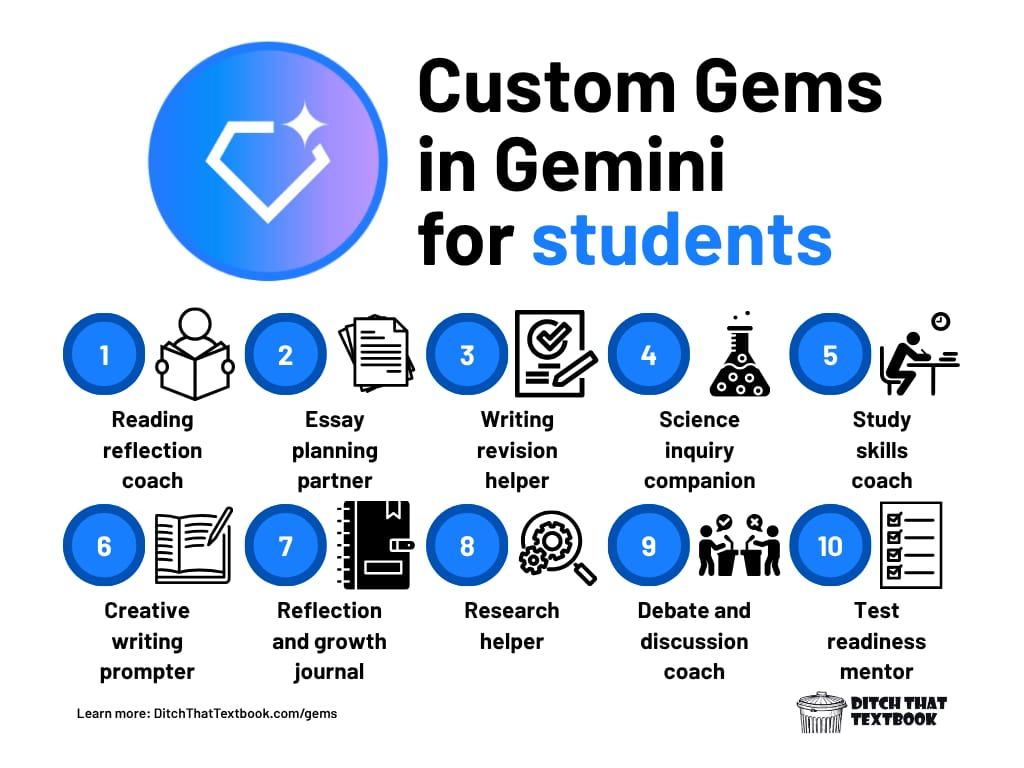
10 ways students can use custom Gems in the classroom
Again, if you can dream up instructions for a way that AI can interact with students, you can create that experience with a Gem.
Create the Gem in Google Classroom. Then attach it to a Google Classroom assignment to get students interacting with it.
Here are some ideas:
Reading reflection coach: Guides students to think deeply about what they’ve read.
Essay planning partner: Helps students organize their ideas before writing.
Writing revision helper: Coaches students on improving their drafts through feedback on clarity, detail, and flow.
Science inquiry companion: Leads students through the scientific process—from forming a hypothesis to interpreting results.
Study skills coach: Supports students in learning how to study more effectively.
Creative writing prompter: Sparks imagination with engaging story starters and writing challenges.
How can we keep students safe while using Gems?
Artificial intelligence is not like the traditional software that our computers have run for decades. AI is unpredictable. Although the developers can fine-tune it and make it more reliable and predictable, there's still no way to know how it will respond every time.
Plus, when students ask it questions outside of the scope of the assignment (and even within the assignment), we can't always know that the response will be appropriate.
If students are going to use Gems in the classroom — or even outside of the classroom as homework — here are a few things we can do ...
Include guardrails in your instructions: When you tell the custom Gem how to interact with students, be sure to tell it what not to do and what to avoid.
Encourage students to keep sensitive data safe: Tell them not to include their address, phone number, social security number, or any other sensitive information.
Provide oversight as much as possible: Especially with young students: When Gemini and Google Classroom don't provide a way to easily monitor students' chats, you might want to walk around the room -- or even have conversations with students about how they're using Gems so it doesn't cross boundaries.
Remind students that AI isn't human: Again, especially with young students: The chats with AI in a Gem can feel very human because it uses very natural human language. Students need to remember that AI isn't human, it doesn't have feelings, and it shouldn't influence them in the same way that a trusted adult would.
Learn more about using Gems in the classroom
Our blog post has tons of information — including copy/paste instructions to get you started making Gems. Check it out!
😄 Smile of the day
How do so many coats end up in lost and found?!? 🧥
👋 How we can help
There are even more ways I can support you in the important work you do in education:
Read one of my six books about meaningful teaching with tech.
Take one of our online courses about practical and popular topics in education.
Bring me to your school, district or event to speak. I love working with educators!
What did you think of today's newsletter?Choose the best fit for you ... |

